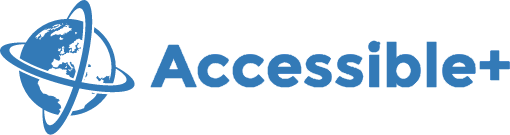Features - Icons
This page is taken from ASSETS documentation and is presented as an example for the correct use of font icons.
This template supports the Font Awesome icon set.
All icons by Font Awesome are available, for complete list go via the links provided down the page.
Remember this is an accessible template:
If the Font Glyph conveys meaning (for example if it is used as a status icon or a linked icon), then the meaning must be provided in text using the sr-only class / use the AdobeBlank font (invisible on seeing computers) so that it is available for assistive technologies. The following example shows the telephone icon with a text alternative that is visually hidden, but available for assistive technologies.
Source code sr-only class example:
<span aria-hidden="true">
<em class="fa fa-phone"></em>
</span>
<span class="sr-only">Telephone</span> 202 444-8888This would create the following icon with hidden text that is announced correctly by assistive technologies.
Telephone 202 444-8888
Icon Example
- Envelope icon fa fa-envelope
- Suitcase icon fa fa-suitcase
- Medical Kit icon fa fa-medkit
- Calendar icon fa fa-calendar
- Unfilled Circle icon fa fa-circle-o
- Angle down icon fa fa-angle-down
- Ascending sort icon fa fa-sort-alpha-asc
- Angle left icon fa fa-angle-left
- Angle right icon fa fa-angle-right
- Angle up icon fa fa-angle-up
- Check mark icon fa fa-check
- Double left angle icon fa fa-angle-double-left
- Double right angle icon fa fa-angle-double-right
- Double up angle icon fa fa-angle-double-up
- Double down angle icon fa fa-angle-double-down
- Filled circle icon fa fa-circle
For more icons and usage, please see Font Awesome icons pageThis link opens a new window or tab. To use different sizes and with other components, please see the Font Awesome examples pageThis link opens a new window or tab.