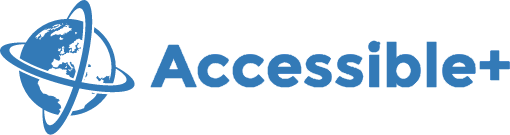Features - Buttons & Controls
Basic Button
This is the basic syntax for a <button> element with the base button class btn.
The code for including a basic button:
<button class="btn">Continue</button>Accessible Buttons
In order to keep the accessibility you should use these primary button versions (secondary are on white/gray background and are accessible already):
Square Button .buttonSquare:
Primary buttons in 7 accessible colors, support hover and focus (try it!). use .buttonSquare + .blue / .purple / .brown / ...
Square Button Shapes:
Round GlyphIcons / Font Awesome Buttons .buttonRound:
Note: These buttons carry markup for assistive technologies, for people who can't see the icon and understand the context from it. Don't remove it.
Round GlyphIcons / Font Awesome Buttons Border-Only Style .buttonRound + .border-only:
Metro Style Buttons:
Flat buttons with both font icon and text.
These are the same color classes on Bootstrap's default .btn-primary:
To create these buttons add the class .blue‚ .purple or .brown.
The 'default' Bootstrap primary button is not accessible. This template changed the blue color used so it is now accessible:
The 'default' Bootstrap Danger button is accessible and was not changed:
The 'default' Bootstrap Warning button is accessible and was not changed:
The 'default' Bootstrap button-link is accessible and was not changed:
Problematic Buttons
Some of the default Bootstrap classes are not accessible by WCGA 2.0 AA level:
.btn-success‚ .btn-info‚ .btn-primary.
in order to use them their colors have been changed to make them more contrasting:
Original:Accessible:
Badges
Badges have the same problems and thus the same colors will be applied there as well:
Default Primary Success Info Warning Dangerto use a badge use this code:
<span class="badge badge-primary">Primary</span>
<span class="badge badge-success">Success</span>Button Sizes:
Usage:
<button type="button" class="btn btn-primary btn-lg">Large button</button>
<button type="button" class="btn btn-primary btn-sm">Small button</button>
Inactive Buttons
Display a disabled button.
Source code for disabled primary buttons
<button class="btn disabled" disabled="disabled" aria-disabled="true">CONTINUE</button>Note: The aria-disabled="true" attribute is added for accessibility to alert the screen reader that the element is disabled. Do not rely solely on styling for disabled buttons: explicitly provide the disabled="disabled" attribute.
Inputs as Buttons
Display an <input> as a button.
Source code for inputs styled as buttons
<input type="button" class="btn btn-primary" value="SUBMIT">Links As Buttons
Links used as buttons require the role=“button” to present the link as a button to assistive technologies.
Edit This button is for styling purposes only and does not navigate to another location.
Source code for links styled as buttons
<a class="edit" title="Edit" href="javascript:void(0);" role="button">Edit</a>